Uninstalling VALORANT is a somewhat difficult task. Fortunately for gamers fed up with being killed by a stray Jett knife, there’s a way to finally rid yourself of VALORANT.
If you’re wondering how to uninstall VALORANT, you’re in the right place. Without a guide teaching you how to delete VALORANT properly, you’ll likely have a higher chance of returning. If you’ve reached your limit, the last thing you want is to be crawling back in a week’s time. Fear not, this is a solvable issue. You’ve just got to follow the steps below.
How to uninstall VALORANT on Windows

To uninstall VALORANT, you first need to uninstall the anti-cheat software ‘Vanguard’ using your system tray. Once that is done, you’ll be able to uninstall VALORANT using the same method.
Below, you’ll find step-by-step instructions for each part of the uninstall process, including screenshots.
1) Disable Vanguard
Firstly, uninstall Vanguard, the anti-cheat system created by Riot Games. You can close Vanguard by opening your system tray—found on the bottom right-hand side of your desktop—right-clicking on the red Vanguard icon and selecting exit.
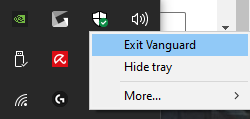
A message will pop up at this point asking if you want to “turn off” Vanguard. Click Yes.
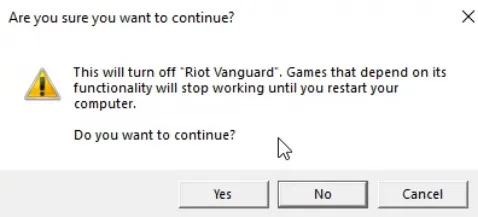
2) Uninstall Vanguard and VALORANT
When it’s closed, you can uninstall both Vanguard and VALORANT as normal. You can do this by pressing the Windows Key or clicking the Windows icon on your taskbar, typing “Add or remove programs” in the search bar, and pressing enter.
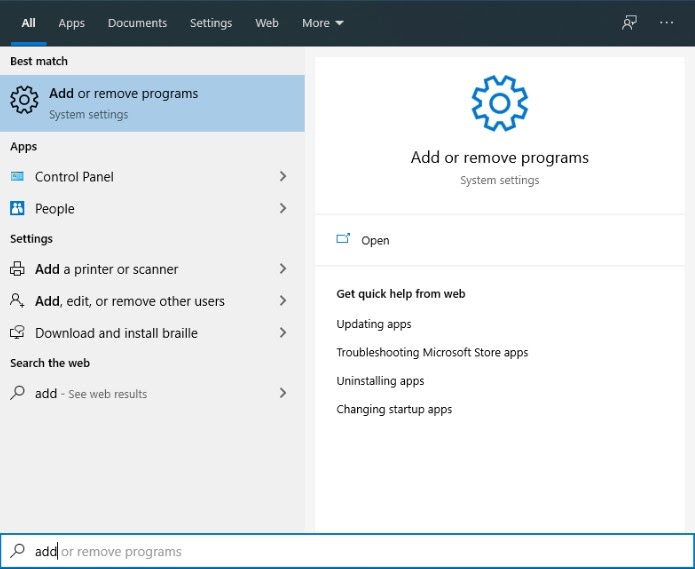
From there, scroll down to “Riot Vanguard,” right-click, and uninstall. Finish the uninstall process.
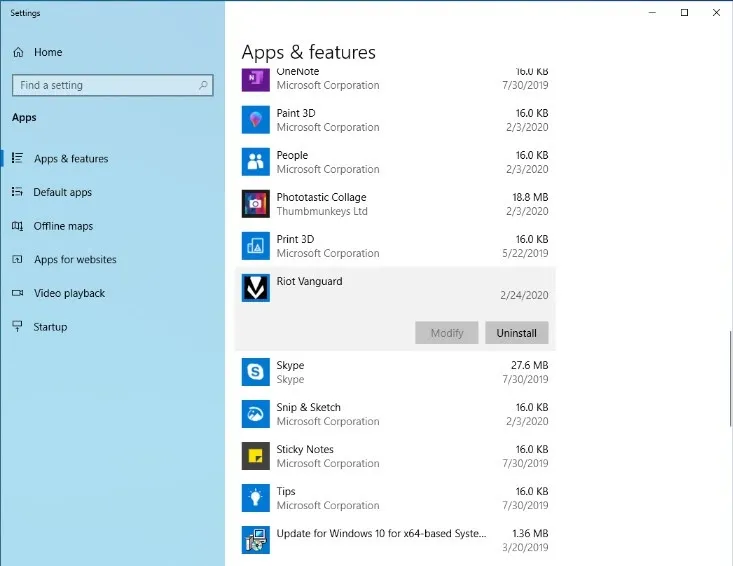
Finally, uninstall VALORANT using the same method. Finish the uninstall process. Once VALORANT is uninstalled completely, you can uninstall the Riot client if you feel like you’re completely done with Riot Games in general.
How to reinstall VALORANT if you change your mind
If you’ve decided to come back to VALORANT, reinstalling is significantly easier compared to tearing it from your PC. All you have to do is head to the Download VALORANT website.
Click the Play Free button in the middle of the screen and either make a Riot account or sign in. Once this step is completed, all you have to do is click the Play Free button once more and you’ll be a click away from downloading VALORANT.
Reinstalling VALORANT is always a possibility. While you may be fed up with abilities and getting headshotted, sometimes you’re just having a bad game, day, week, month, or year. If you want to remove it again, just scroll up, and follow the process.
Why am I having a bad time playing VALORANT?
VALORANT isn’t for everyone. To win consistently, you have to get on the grind, hit up Deathmatch and the range, and practice your abilities in custom matches. Even if you’ve got the lineups and your aim is hot one day, you may get stuck with toxic or unhelpful players. Unfortunately, that’s the nature of the game.
Of course, you can always lessen the chances of getting poor teammates by queuing up with friends. If you’re looking for new friends to play with, check out these VALORANT LFG Discord Servers.
Another way to freshen up your VALORANT experience is by switching up your agent of choice. Changing your agent can change your mentality completely and help you get back in the saddle.
If neither of these options helps you enjoy the game more, deleting VALORANT could be the right choice for you. It’s not like you’ll lose anything. All the content you’ve acquired so far will be waiting for you if you ever choose to return.